Where can I get Help with Apple Time Machine Support for Help with Apple Mac Computer Backups, Apple Mac Computer Restore, or to get Help with using Apple Time Machine?

Get Apple Time Machine Help from Keith Thomas the Apple Mac Computer Specialist and Apple Mac Computer Expert that has many years of Apple Time Machine Backup and Restore knowledge and information to help you with using and explaining Apple Time Machine Backups on your Apple Mac Computer.
To get Apple Time Machine Support and Apple Mac Computer Backup Help you can contact Keith Thomas on 07800 940756, or you can send a Apple Text Message to: 07800 940756 or you can simply complete our online website contact form.
What to do if Apple Time Machine has stopped working my Apple Mac Computer?

Apple Time Machine can stop working for many reasons, however, troubleshooting a Apple Time Machine Backup that has stopped working, can often be diagnosed, fixed and repaired in a few steps that can be done. To get help with Apple Time Machine that has stopped working you can contact Keith Thomas. The Apple Time Machine Support Specialist and Apple Mac Computer Expert to provide either On Site or Remote Apple Mac Computer Time Machine Support Service.
Where can i get help if Apple Time Machine is saying Time Machine Preparing Backup for a long time?

if Apple Time Machine is saying Time Machine Preparing Backup for a long time, and you need the Apple Time Machine backup to work faster, then our Apple Time Machine Experts and Apple Time Machine Support Specialists can often help diagnose, and help with the problem of Apple Time Machine is taking a long time with the message of Time Machine Preparing Backup.
Apple “Time Machine is backing up an encrypted disk to an unencrypted disk”. Is this important or relative?
The Apple Time Machine message “Time Machine is backing up an encrypted disk to an unencrypted disk” is just a notification message. you can continue with the Apple Time Machine Backup, however for more Apple Security you can tick the option to Encrypt a Apple Time Machine Backup, this will need a password to be created. If the Time Machine Backup storage volume is lost or stolen then the data cannot be accessed without the password used.



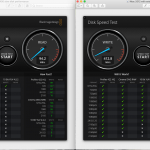
Get Apple Time Machine Support from an Apple Backup and Apple Restore Specialist that provides both On Site and Remote Apple Time Machine Support 07800 940756
- Apple Time Machine Support Telephone 07800 940756
- Apple Time Machine Support Opening Hours and Opening Times: 09:30 am to 20:30 pm. Daily.
- Apple Time Machine Support.
- Apple Time Machine Backup.
- Apple Time Machine Restore.
- Apple Time Capsule Support.
- Apple Time Machine Upgrade for 2012 to 2023 Apple Mac Computers.
Get professional help with Apple Time Machine Support for Apple Mac Computers and get help with troubleshooting Apple Time Machine Backup and Apple Time Machine Restore Support assistance.
Apple Time Machine Support.
Apple Time Machine Support service by Keith Thomas is for both home Apple Mac computer users and for companies and for businesses that need help with Apple Mac computer backups and help with Apple Mac computer data restore and Apple Mac computer Apple Time Machine Restore Support Service and assistance.
Apple Time Machine Backup Support.
With Apple iCloud services and with Apple no longer selling or providing support for the Apple AirPort range of Apple products including the Apple Time Capsule, Apple Mac computers still need a robust data backup plan.
The Apple iCloud service is not sold as an alternative to using Apple Time Machine as a robust Apple Mac computer backup solution.
In fact the Apple iCloud service makes it too easy for data loss to occur for example with Apple Calendar and Apple contacts, once a Calendar event or a contact had been deleted and this has not been noticed within 30 days then data loss can occur.
When it comes to email backup which is a critical service, for both Microsoft Exchange email accounts and for iMap accounts a backup solution is often required and needed.
Getting Apple Time Machine Support from Keith Thomas often means a quick Apple Telephone consultancy service or a quick Apple Mac Computer Remote Support session to assist.
Apple Time Machine Restore Support.
Get professional help with a Apple Time Machine Restore if you need to Restore data from a Apple Time Machine Backup or a Apple Time Machine Time Capsule Restore.
With newer versions of macOS the Apple Time Machine Restore process is different to the original method of restoring a Apple Mac computer.
At Keith Thomas our Apple Time Machine Backup and Restore Support service is available either onsite and by Apple Telephone Support service, and also Apple Mac Remote Computer Support service.
Apple Time Capsule Support.
Get professional help with an Apple Time Capsule device from Keith Thomas, we can help with Apple Time Capsule maintenance and help with Apple Time Machine maintenance and advise on Apple Time Machine Repairs.
At Keith Thomas we also provide onsite and Remote Apple iCloud Support and onsite Apple Mac computer help.
Apple Time Machine Maintenance service.
Get help with Apple Time Machine maintenance for an Apple Mac computer or for a Apple Time Capsule device, and get help with a Apple Time Machine backup device.
If your Apple Time Machine backup storage volume has become full or nearly full, then the time for backups to complete will take longer to finish.
For Apple Time Machine backups to Network Attached Storage Volumes known as NAS servers sold as Western Digital My Cloud solutions and Netgear ReadyNAS and Synology Storage volume solutions, for Apple Mac Time Machine backups and Apple Time Machine Restores a Network Attached Storage Volumes solution can seem like a good idea, however the speed can be slow or very slow.
Find & Get Help with Apple Time Machine Backups & Verify & Restore
Get Help with Apple Time Machine if you need to Verify, Backup, or Apple Time Machine is not Working, or you need to get Apple Time Machine Explained.
Find and Get Help with Apple Time Machine Help from Apple Mac Computer Support Specialists and Apple Mac Computer Experts.
- Apple Time Machine Support.
- Apple Time Machine Price.
- Apple Time Machine Hard Drive.
- Apple Time Machine Explained.
- Apple Time Machine NAS.
- Apple Time Machine Router.
- Apple Time Machine Backup Failed.
- Apple Time Machine Flashing Orange.
- Apple Time Machine Restore.
- Apple Time Machine Migration Assistant.
Apple Time Machine Support.
Get Apple Time Machine Support from Keith Thomas, the Apple Mac Computer Specialist and Apple Mac Computer Expert that provides On-Site Apple Time Machine Support and Remote Apple Time Machine Support service and assistance in London, Surrey, Hampshire, Berkshire, Wiltshire.
How to verify an Apple Mac Computer Time Machine backup by Keith Thomas – Apple Mac Specialist.
Verifying a Apple Time Machine backup usually only takes a few minutes to complete, but most Apple Mac computer users, and Apple Mac computer owners do not verify that an Apple Time Machine backup is working.
Apple has made verifying an Apple Time Machine backup a simple task to do for a Apple Mac computer owner, or for a Apple Mac computer user to complete.
- How to verify that an Apple Time Machine is working guide, so that you can trust that your computer backup is working.
- We recommend that you verify an Apple Time Machine backup before you erase (format a Apple Mac computer).
- Read our guide on how to verify that a Apple Time Machine backup is working correctly on your Apple Mac computer.
- How to verify that Apple Time Machine is working. Our Apple Mac engineers explain everything that you need to know about Time Machine backup.
- Most users make a Apple Time Machine backup to a external USB storage volume or to a Apple Time Capsule if you have been using Apple Mac computers for a while.
- Once you have made a backup to an external storage volume or to a Apple Time Capsule, it is possible to verify the Apple Time Machine backup.
Steps on How to verify an Apple Time Machine Backup.
- Connect the external storage volume to your Apple Mac computer.
- Choose the Apple menu items • System Preferences • open the system preferences Window.
- Open the Time Machine icon, turquoise colour!
- Choose the option to show the Apple Time Machine from the menu bar.
- Move the mouse or Apple trackpad to the Apple Time Machine icon at the top right of the Apple Mac computer screen.
- Select the Time Machine clock style icon, and then press the Command Key on the Keyboard.
- Choose the option to Verify Backup.
If the Apple Time Machine Verify Backup Fails or Apple Time Machine Backup Failed.
- If the Apple Time Machine backup does not verify or it fails, then perhaps it’s time to replace the backup drive!
- If Apple Time Machine Backup Failed or has Failed, then a few Troubleshooting steps can be done.
- The Apple Time Machine Price for a New External Flash Storage Volume is about £70.00 in 2024.
- Simply use a new unused external storage volume to create a new Apple Time Machine backup of your Apple Mac computer.
- The best Apple Time Machine Backup is to have two Apple Time Machine backups with one to an external SSD and one to a mechanical storage volume.
- A Apple Time Machine Hard Drive can be a External SSD Storage Volume to make Apple Mac Computer backups faster to run and much less time if you need to restore a Apple Time Machine Backup.
- Backing up Apple Time Machine NAS can be slow or very slow, and is not the best way if you need to restore a lot of data.
Apple Time Machine Best Tips and Information.
- Verify your Apple Time Machine backup at least once a Month if you can or at least twice a year.
- Use one external storage volume for each Apple Mac computer that you use.
- Make sure that you give your Apple Mac computer a unique name from the Sharing Icon in the System Preferences.
- Did you know that the Apple Time Machine can be used as a simple off site backup solution.
- Encrypt the Apple Time Machine backup if you have sensitive information on your Apple Mac computer or computers.
- The Apple AirPort Time Capsule was launched in January 2008, read the press release article here, of course its now 2024 and that was 16 years ago!
Are you still using the Apple AirPort Time Capsule?
Are you using a Apple AirPort Time Capsule to back up your Apple Mac computer or computers still today?
If you have a Apple Time Capsule that has a 1Tb or 2Tb storage volume, the 1Tb or 2Tb or even 3Tb storage volume will or might start to fail soon.
In the event that you need to use it to restore a Apple Mac computer or computers, from a Apple Time Machine backup.
So, our advice is to simply look at a new backup solution for your Apple Mac computer or computers.
if you are still using a Apple Time Capsule that is more than 6 years old, our own backup is less than 3 years old, as its a low-cost replacement solution.
If Apple Time Machine Flashing Orange.
If your Apple Time Machine Apple Time Capsule is Flashing Orange then the Apple Time Machine needs Maintenance or a Apple Time Capsule Software Update known as a Firmware Update is needed to support the Apple Time Machine.
What is the best Apple Time Machine storage volume to Use in 2024?
Choose an external SSD Flash storage volume for the best performance, and also the best reliability possible.
For the best Apple Time Machine performance – Use a external USB 3.0 or a USB 3.0 storage volume if your Apple Mac computer has USB3.0 ports for a Apple Mac computer that uses USB ports. Use a USB-C external storage volume for a newer Apple iMac, MacBook Air, MacBook Pro that has USB4.0 (USB-C ports)
For MacBook Air and MacBook Pro laptop owners consider using a external USB or USB C SSD (solid-state drive storage device), just in case it gets dropped if you travel with the computer.
And for even more Apple Time Machine backup performance use a external storage volume that is SSD (solid-state storage volume)
Use Apple Time Machine backup solution from Apple to a new external storage volume that is 0-4 years old
Choose a storage volume that is double the internal storage capacity of the computer.
Apple Time Machine does not backup external storage volumes that are connected to your Apple Mac computer.
Use the Apple iCloud service to keep your Photos • Documents • Contacts • Calendars in the Apple iCloud in addition to a Apple Time Machine backup.
What is an Apple Time Machine Local Snapshot?
The Local Snapshot feature of Apple Time Machine is to create a local backup, a local backup can happen even if the Time Machine backup storage volume is not connected to your Apple Mac computer.
The local snapshot only works if a full Apple Time machine backup has been created, and the macOS Startup volume has enough free space to create a Apple Time Machine local snapshot.
The local snapshot is ideal if you are working on a document, and you accidentally save the document but then you realise you need to revert back to the old document.
Or if you have installed software on your Apple Mac computer and you need to put it back to the previous time, in the past few hours or day.
Can I have more than one Apple Time Machine backup?
Yes. The Apple Time Machine backup solution from Apple supports multiple external backups.
Can I use Apple Time Machine to create an offsite backup solution?
For a low cost off site Apple Mac backup solution, use a second external storage volume configured in Apple Time Machine, and encrypt the backup if needed, and simply rotate the backup storage volume drives.
A good idea might be to place a Apple Time Machine backup in a car or another location that is not in the same location as the Apple Mac computer.
Use the 1980’s grandfather backup solution, that still works in 2024!
Use two or more external storage volumes, and create a Apple Time Machine backup on each external storage volume, then, rotate each external storage volume, once a month, or once a week.
The 1980’s grandfather backup technique and is a great way to also protect your Apple Mac computer from a Mac Ransomware attack or from a serious Mac malware infection, that might arise.
How to get further help with Apple Time Machine backups for your Apple Mac computer?
To get in touch with Keith Thomas simply complete our online website contact form. You can also telephone 07800 940756 between 09:30 am and 20:30 pm Mondays to Sundays. You can also send a SMS Text Message or Apple iMessage to 07800 940756 between 09:30 am and 20:30 pm.
How can I get Help with Apple Time Machine Backup that is Not Working?
Keith Thomas is a Apple Mac Computer Specialist and a Apple Mac Computer Expert that provides both onsite and Remote Apple Mac Computer Support services in London, Central London, to Surrey, Hampshire, Berkshire, Wiltshire, and to some areas and locations in Buckinghamshire, Dorset, Somerset and Oxfordshire, to help both home users and help small businesses with Apple Mac Computer backups and with Apple Time Machine Backups, and help with off-site Apple Mac Computer Backups and Apple Mac Computer data storage, and onsite Apple Time Machine Backup help for NAS and Network Storage Volumes.
Do I still need to have a Apple Time Machine Backup if the Apple iCloud service is used on a Apple Mac Computer?
Apple and Keith Thomas recommends that you create and use a Apple Time Machine Backup even if you use the Apple iCloud Service, or if you use Microsoft OneDrive or Drop Box, as Apple Cloud services are synchronisation technology in which once a file is deleted in error or by mistake then the file is often instantly deleted from the Cloud service. Apple Time Machine is also one of the best ways you can do a Apple Migration to a new Apple Mac Computer, or if your Apple Mac computer has a hardware failure, then having a Apple Time Machine Backup can save many hours of having to re-setup a new Apple Mac Computer.
Apple Time Machine Upgrade for 2012 to 2024 Apple Mac Computers.
Traditionally Apple Time Machine Mac OS Support was designed for the Apple Time Capsule and or External Hard Disk Storage devices, since 2019 and in 2023 the best way to use the Apple Time Machine Backup Mac OS Software is to use an External SSD storage volume which will give a much better write and read speed for Apple Mac Computers manufactured from 2012 onwards. As SSD flash storage volumes have a much faster write and read Mb/s performance. And also more robust as SSD storage failure is less common.
Replace your Apple Time Machine Backup Storage Volume to an external SSD Flash Storage volume, and this is ideal for the MacBook range of Apple Laptops as most external SSD storage volumes can withstand a drop from a limited height.
To get in touch with Keith Thomas simply complete our online website contact form. You can also telephone 07800 940756 between 09:30 am and 20:30 pm Mondays to Sundays. You can also send a SMS Text Message or Apple iMessage to 07800 940756 between 09:30 am and 20:30 pm.
Apple Time Machine Support Service and assistance.
At Keith Thomas we provide Apple Time Machine support to both home users and for small businesses that need professional help with Apple Time Machine backup help and Apple Time Machine support service.
The Apple Time Machine backup software is built into MacOS and comes with all Apple Mac computers since macOS Lion and right the way through to macOS Ventura, since macOS Big Sur Apple Time Machine now has support for APFS known as Apple Performance File System and also for HFS+ Hierarchy File System. Use HFS+ for macOS Lion to macOS Mojave and use APFS for macOS Catalina, macOS Big Sur, macOS Monterey, macOS Ventura.
Apple Time Machine has support for creating backups to both external storage volumes and to Network Attached storage volumes known as NAS servers, and Apple sold the Apple Time Capsule system which provided a wireless network backup system for Apple Mac computers and especially for the Apple MacBook Air and MacBook Pro laptop computers.
Today with the Apple iCloud services and with email in the cloud and with popular services like Apple iCloud drive, Microsoft OneDrive and Dropbox and online backup third party services like back blaze, some Apple Mac computer users no longer use the Apple Time Machine backup and use Apple iCloud drive or Microsoft OneDrive or Dropbox. But Apple still recommends that Apple Time Machine backup is used.
Apple Time Machine support assistance by Keith Thomas.
If your Apple Time Machine backup is not working or you are getting errors or issues with a Apple Time Machine backup, at Keith Thomas usually we can quickly advise both home users and businesses and companies with quick and easy ways to fix, repair and resolve issues and problems with Apple Time Machine.
Apple Time Machine quick fixes and FAQ Questions.
- How to verify Apple Time Machine backups.
- What is not backed up with Apple Time Machine.
- The best storage volumes to use with Apple Time Machine.
- How to perform Apple Mac Time Machine Maintenance.
- How to use Apple Time Machine to restore a Apple Mac computer.
- How to do Apple Mac Time Machine backup maintenance.
- Getting onsite or remote Apple Mac computer help and assistance with Apple Mac computers and Apple Time Machine backup and restore.
Apple Time Machine quick fixes.
Apple Time Machine backups usually work without problems or issues when Apple Time Machine is setup, however problems can arise if the Apple Time Machine backup storage volume develops a fault or the storage volume gers disconnected or the storage volume becomes too full. As Apple Time Machine is a critical backup strategy for most Apple Mac computer users, one of the simple ways to fix a Apple Mac computer Time Machine backup is to simply use another new Apple Time Machine backup storage volume.
Use Apple Disk First Aid to fix or repair a storage volume that will not mount or gives an error message saying the storage volume was disconnected.
A Apple MacBook laptop computer that is using an external storage volume with a USB cable or USB adapter can either stop working or keep on disconnecting due to either a poor cable connection or a poor USB port connection, try another USB cable or adapter to troubleshoot a storage volume that will not mount.
How to verify a Apple Time Machine backup.
Most Apple Mac computer users and even IT administrators make Apple Time Machine backups, but never test or verify a Apple Mac computer Time Machine backup, however Apple has made it easy to quickly verify a Apple Time Machine backup.
Simply choose the Apple Time Machine backup icon and hold down the Apple Option key and select Verify Time Machine backup.
Another way to verify a Apple Time Machine backup is to restore a file from the Apple Time Machine backup.
What is not backed up with Apple Time Machine.
Apple Mac Mail and Microsoft Outlook for Mac data is often not backed up to Apple Time Machine, email accounts today are often iMap based or Microsoft Exchange accounts and Apple iCloud and Google Mail accounts have email messages stored on servers and the email messages appear in Apple Mac Mail, Microsoft Outlook for Mac, are often stored on hosting company email servers, only the on my mac section email messages are part of a Apple Time Machine backup.
Note if you use Apple icloud drive and delete a file and the file is only in the Apple iCloud, in most cases the file will not be part of a Apple Time Machine backup.
How to use Apple Time Machine to restore a Apple Mac computer.
With Apple Time Machine, the Apple Time Machine backup to an external storage volume that is a USB or USB-C backup is in fact a bookable backup which can be used to restore to the same Apple Mac computer or to another Apple Mac computer that has a storage volume replacement or the storage volume was erased.
To use Apple Time Machine to restore to the same Apple Mac computer boot the Apple Mac computer with the storage volume connected and use macOS recovery console.
You can also use Apple Time Machine to restore to a previous version of macOS, this process will erase the Apple Mac computer.
How to do Apple Mac Time Machine Maintenance.
Apple designed Apple Time Machine to be a setup and forget solution for most Apple Mac computer users. Once a Apple Time Machine storage volume becomes full or nearly full, past Apple Time Machine backup are deleted in the background, but for some storage volumes it can take a long time to free up storage volume space on older storage volumes.
Sometimes if the Apple Time Machine backup has become slow or very slow, the storage volume is spending time in making free storage volume space.
Ideally when setting up Apple Time Machine backup use an external storage volume that is twice the storage volume of the Apple Mac computer. For example a 1Tb Apple Mac computer use a 2Tb or 4Tb backup storage volume.
Do not copy the backup.backups folder on an external storage volume to the internal storage volume. As this is pointless and will cause issues with Apple Spotlight search and removing backup.backups can be complex and difficult to remove.
If you need more than one Apple Time Machine backup, then you can setup Apple Time Machine to work with more than one external storage volume.
Keith Thomas is a Apple Specialist and a Apple Mac computer expert that provides both onsite and remote Apple Mac computer IT Support and Apple Mac computer consultancy services to home users, Apple Store customers, companies and businesses that need professional Apple IT Support and Apple Mac computer consultancy services right across the UK by Remote Mac Support and onsite Apple Mac computer support service in Surrey, Hampshire, Berkshire, Wiltshire, London.
To get in touch with Keith Thomas simply complete our online website contact form. You can also telephone 07800 940756 between 09:30 am and 20:30 pm Mondays to Sundays. You can also send a SMS Text Message or Apple iMessage to 07800 940756 between 09:30 am and 20:30 pm.
Does Apple iCloud replace Apple Time Machine?
No. Apple iCloud is not a replacement for Apple Time Machine, in fact it is a very good plan to use Apple iCloud and Apple Time Machine to get a robust Apple Mac computer backup solution for a Apple Mac computer. Even with Apple iCloud data loss can happen as files get deleted on all of the Apple devices that are signed into an Apple ID, and only 30 days of limited recovery time.
How often do I need to check or verify an Apple Time Machine backup?
Keith Thomas recommends that a Apple Mac Time Machine backup has a monthly check and if the Apple Time Machine storage volume is more then 4 years old, then a monthly check is needed or better still now is the time to replace the storage volume as older mechanical storage volumes that are 4 to 7 years old have a high failure rate.
Where can I get Apple Technical Support for Apple Time Machine?
Keith Thomas provides Apple Technical Support for Apple Mac computer users that need help with Apple Time Machine, either onsite or by Remote Apple Mac computer support service and assistance. Simply complete our online website contact form to get help and assistance.
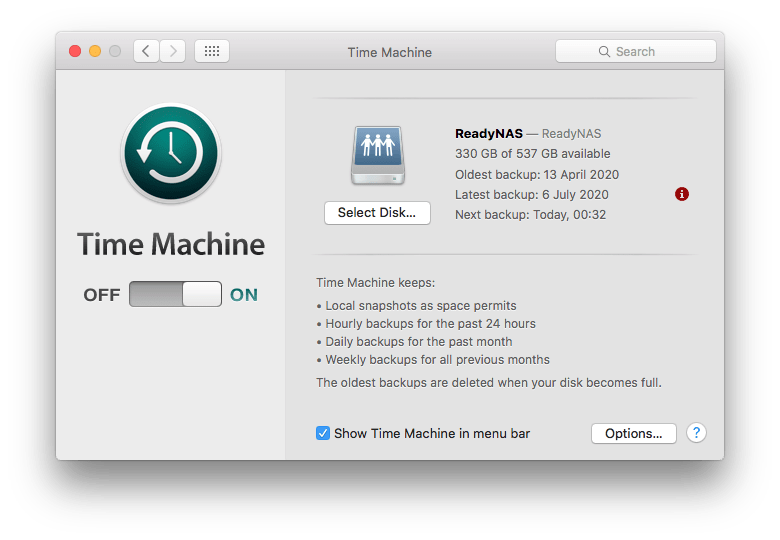
Time machine red i warning 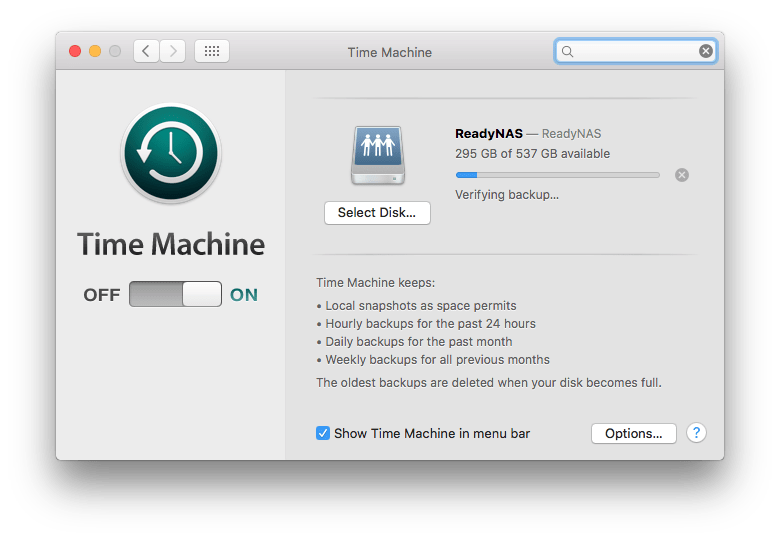
Verify Mac backup! 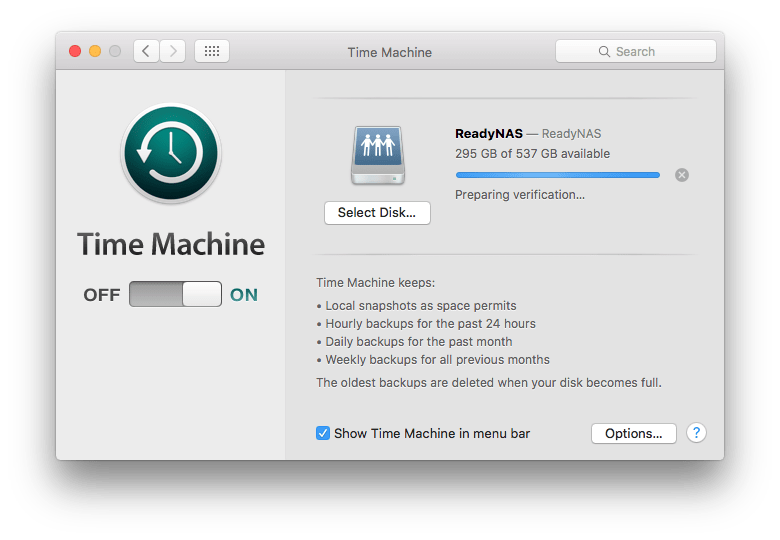
Preparing backup 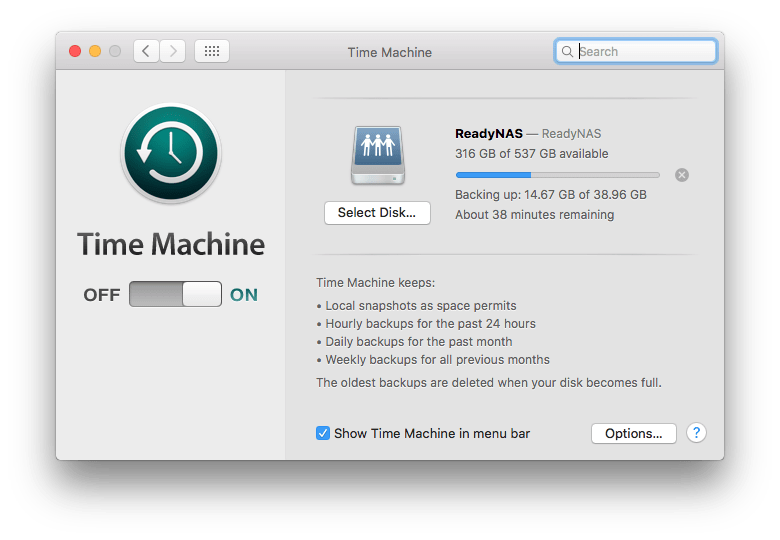
Backup time remaining
How to use Apple Time Machine backup on your Apple Mac computer.
You can back up an Apple Mac computer using the built in Apple Time machine software to:
Either an external storage volume • to as NAS (network attached storage volume).
The external storage volume can be a USB-C drive with a USB adaptor cable for older Apple Macs.
The quickest way to use Apple Time Machine on a newer Apple Mac computer is to use an external SSD Flash storage volume.
A Thunderbolt external drive for the ultimate backup speed, however USB C to an external SSD is cost effective for most Mac users.
The storage drive technology can be either SSD (solid state drive) or a conventional mechanical drive, SSD is best for newer macs from 2012 onwards.
- Choose an SSD external backup storage volume if you travel with a MacBook Air or MacBook Pro laptop computer!
- If you are good at dropping things, we all drop something at times, then if you are travelling with a Apple MacBook Air
- It makes sense to use a SSD solid state drive vs a mechanical storage drive for your Apple Time Machine backup!
- IF you have 1Tb of internal storage on your Apple Mac computer, we recommend a 2Tb storage volume.
- In 2023 the prices for SSD Solid State Storage volumes are getting close to conventional mechanical storage volumes.
Apple Time Machine backups which use external flash solid state drives have a much faster write and read speed from 400 Mb/s to over 1050 Mb/s on USB-C Apple Macs, and flash storage volumes should last much longer than a conventional mechanical storage volume.
Keith Thomas – Apple Specialist and Mac computer expert.
