Find out the best way how to Factory Reset an Apple Mac Computer. And get tips and Apple advice on the complete process from mac OS Experts and Mac OS Specialists.
If you need to Factory Reset a Apple Mac Computer, or a Apple Macintosh Computer, or an Apple MacBook Air, MacBook Pro, or a Apple iMac or Apple Mac Studio computer, then depending on which MacOS operating system is installed, a Mac OS Factory Reset can be done in a few steps, for the newer versions of Mac OS.
With MacOS Sonoma, MacOS Ventura, and MacOS Monterey, you can use a simple Mac OS menu from the system settings to Factory Reset Mac OS, if you have an older MacOS operating system software version, then the MacOS Recovery console is used to Factory Reset MacOS on a Apple Mac computer.
Get Help with How to Factory Reset an Apple Mac Computer from Keith Thomas Apple Mac Specialist and Apple Mac Computer Expert.
The best way to Factory Reset an Apple Mac Computer depends on which Mac OS operating system software is installed. Factory Reset a MacBook, iMac, MacBook Air, MacBook Pro.
You can get professinal help from Keith Thomas if you need to factory reset a Apple Mac Computer, you might want to sell or give away a Apple Mac computer, or if the Apple Mac computer has become slow, or troubleshooting a Mac OS software issues is not for you, then a clean start with a fresh and new Mac OS operating system software can help, and if you have been updating Mac OS each year, then sometimes a Mac OS and Apple Mac Computer Factory reset can help with Mac OS performance and also fix and repair Apple Mac computer software issues and problems, and also if you had outdated and older Apple Mac computer software on your Apple Mac computer a Apple Mac Computer Factory reset can help!
To get in touch with Keith Thomas simply complete our online website contact form. You can also telephone 07800 940756 between 09:30 am and 20:30 pm Mondays to Sundays. You can also send a SMS Text Message or Apple iMessage to 07800 940756 between 09:30 am and 20:30 pm.
- Factory Reset Apple Mac Computer.
- How to Factory Reset MacBook Computer.
- Factory Reset MacBook.
- Best way to Factory Reset MacBook Air.
- Factory Reset MacBook Pro.
- if you have a newer version of Mac OS then you can use the System Setting to Factory Reset a Apple Mac computer, and it is very similar to how you reset an Apple iPhone or Apple iPad device.
Why Factory Reset an Apple Mac Computer?
Sometimes Mac OS troubleshooting does not work, or you have tried so many ways to speed up a Apple Mac computer, or you need to start over again with a clean Mac OS, or you are giving away or you are selling your Apple Mac Computer then a Factory Reset for your Apple Mac computer is needed, and if you have Mac OS Big Sur, Mac OS Ventura, or Mac OS Sonoma the task is easy and is very simple to do. You can get help from Keith Thomas if you need help with a Apple Mac Computer Factory Reset, you can get help by telephone or you can get some remote help and assistance on the steps and tasks that you need to do.
Get Help before you Erase or you Factory Reset your Apple Mac Computer.
And also before you factory reset your Apple Mac Computer, you can get help from Keith Thomas, if you have been troubleshooting a Mac OS or a Apple Mac computer software problem, and you have tried everything, you can also ask Keith Thomas for help, before you Erase and Reset your Apple Mac computer back to its factory settings.
There are often many reasons why you might want to Factory Reset an Apple Mac computer back to its original settings.
If you have MacOS Ventura or Mac OS Sonoma, or an Apple M1 or Apple M2 computer, MacOS has built in support to reset the computer.
You do not need to follow this guide if you have macOS Ventura or Mac OS Sonoma or an Apple Mac M1, M2 or a newer Apple Mac computer. You can use the Mac OS System Settings and use the option of Transfer and Reset, then choose, Erase All Content and Settings, this is the same way as if you were to erase an iPhone, or iPad, Mac OS now has the same easy command to use.
For Mac OS Ventura or for Mac OS Sonoma you can use the System Settings and then choose the option to Erase the Apple Mac Computer. If you need to factory reset the Apple Mac Computer.
Best Tips and Information before you Erase Mac OS by Keith Thomas.
- Make a Apple Time Machoine Backup to an External Storage Volume that is less then 4 years old or to a SSD Storage Volume.
- It can help if you can sign out of your Apple ID iCloud Account before you reset Mac OS.
- Get Help and MacOS Support before you Factory Reset a Apple Mac Computer, as Mac OS Support and Mac OS Troubleshooting might be best!
It can be a good idea to also sign out of any Apple ID accounts that are signed into the Apple Mac computer, if you are selling or giving away the computer.
If you have an older Apple Mac computer that has become slow, or the storage volume has become full of files, and you have a backup of your data, or you are keen to start again with a clean macOS system, then the best way to get back the performance is to simply factory reset the computer.
What to do before you give away, or sell or re-cycle your Apple Mac computer?
If you want to sell or give away your Apple Mac computer. You will need to factory reset the Apple Mac computer, before you give away or resell your Apple Mac computer.
Make sure that you have signed out of your Apple ID account on the Apple Mac computer to avoid the issue of the Apple Mac Activation Lock! and also use the macOS Recovery Console to switch off the Apple Firmware Password if you have setup a Apple Firmware Password using the macOS Recovery Console.
If you also need to factory reset your Apple Mac computer so you can start again follow our guide.
Read this article if you want to factory reset your Apple Intel Mac computer back to a factory condition.
- How to Factory Reset Intel iMac computer.
- Factory Reset MacBook Apple Laptop Computer.
- Factory Reset MacBook Air.
- Factory Reset MacBook Pro.
- MacOS Ventura and macOS Sonoma has its own factory reset option without having to factory reset the computer!
- Do not follow these steps for MacOS Ventura or Mac OS Sonoma.
To reset a Apple Mac computer that is running macOS Ventura and macOS Sonoma or newer macOS is very similar to how to reset an Apple iPhone or Apple iPad Device.
Simply use the System Settings Panel and use Transfer or Reset from the General Settings panel for Mac OS Sonoma and for MacOS Ventura.
Put you Apple Mac Computer back to a Factory condition.
This article is for Apple Mac computer owners that need to either erase their Apple Mac computer back to a factory condition. If you have an Apple M1 computer the way to factory reset the Apple Mac computer is easier to do and perform by using the built in macOS Monterey reset option!
Or you are selling or giving away your Apple Mac computer or you need to recycle your Apple Mac computer.
If you plan to re-cycle your Apple Mac computer, ask Apple if they can help you re-cycle your Apple Mac computer.
You need to ensure that your Apple Mac computer data is fully erased or deleted and that there is no data stored on the Apple Mac computer.
If you have a 2021 Apple Mac computer and you are using macOS Monterey then MacOS Monterey has a new feature to erase and reset the Apple Mac computer without having to re-install macOS.
1. Make a Backup.
Make a backup of the Apple Mac computer to Apple Time Machine.
Ensure that you have a copy backup of your documents • pictures • your email messages.
2. Sign out of Apple iTunes • Apple Music • Apple Messages • Apple FaceTime.
De authorise Apple iTunes or Apple Music from the account settings in Apple iTunes or Apple Music.
3. Sign out of Apple iCloud • choose the option to keep the data on the Apple Mac computer.
• By choosing to keep the data on the Apple Mac computer at this time simply saves time.
• The data will be erased anyway when the Apple Mac computer is erased.
Your Apple iCloud data will be still available on your other Apple devices and into stored in the Apple iCloud.
4. Sign out of Apple iMessage or Apple Messages on your Apple Mac computer.
5. Unpair any Bluetooth devices from the Apple Mac computer Bluetooth control panel.
• If you are giving away or selling your Apple Mac computer with a wireless keyboard or wireless mouse do not remove these.
• Tip you can rename the Apple wireless keyboard or Apple Mouse with a control click to rename the device.
The key task – How to erase and delete all of your data from the Apple Mac computer.
Once you have completed the steps above, you can now start the process to erase and delete the data on your Apple Mac computer. Read these steps carefully as if you are selling a Apple Mac computer you have two decisions to make.
• Do you want to sell or give away the Apple Mac computer ready for a new owner to be able to use the MacOS operating system software so they can setup the Apple Mac computer as a out of the box situation.
Do you want the Apple Mac computer to be totally erased so that the new owner has to download the Apple Mac OS operating system software again?
• This option is not recommended as to setup the Apple Mac computer MacOS operating system software again often requires the same Apple ID to be used to allow the installation of the Apple Mac OS operating system software.
• Only fully delete the Apple Mac OS Base system if you are giving the Apple Mac computer to Apple or a Apple Authorised service provider.
• Tip. When the Apple Mac computer gets to the country or region screen, simply use Command and Q and shut down the Apple Mac computer.
This will leave the Apple Mac computer in a out of the box experience for the new user of the Apple Mac computer.
- Follow these steps for a Intel Apple Mac computer the steps are difference for a Apple Silicon Mac computer.
- 1. Start up the Apple Mac computer from the Mac OS Recovery Console.
- 2. Power off the Apple Mac computer, then switch on the Apple Mac computer with the Command and R keys held down.
- 3. Choose the Disk Utility to erase the Macintosh HD.
- 4. In the sidebar panel highlight the Macintosh HD or the name of the storage volume
- • The internal storage volume is usually the top item in the list.
- • Tip – Make sure that you have no external storage devices • USB memory sticks or any SD Cards connected on your Apple Mac computer.
- 5. Click the Erase button from the Apple Disk Utilities toolbar menu as shown below.
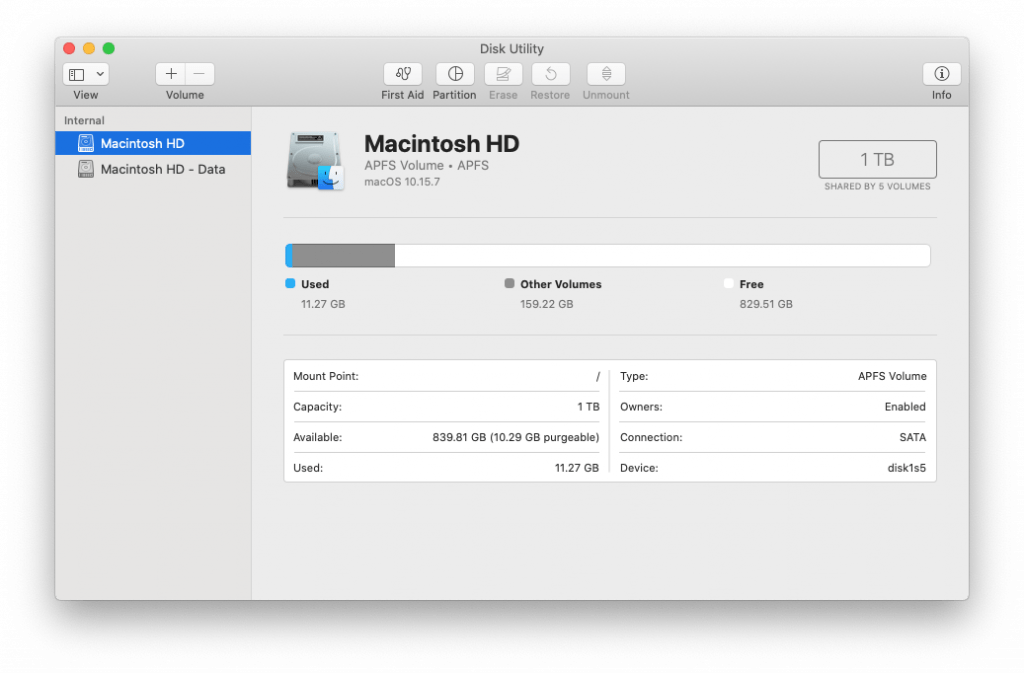
6. Choose the option to erase the Volume Group if this is available, otherwise click on Erase.
7. Keep the same name and the same format as shown. (Name Macintosh HD • Format APFS or Mac OS Extended (Journaled)
• Apple sets the name of the internal storage volume to “Macintosh HD” if you see another name like Untitled then name the disk back to Macintosh HD.
• Do not erase the MacOS Base System.
The MacOS Base System allows the Apple Mac computer to start up to the MacOS Recovery Console.
• For Apple Mac computers that are 2011 or newer if the MacOS Base system is erased, the Apple Mac OS computer should startup in another mode called Mac OS Internet Recovery.
• Apart from the MacOS Base System erase any other volumes that you can see shown.
8. Use the File menu and Quit the Disk Utility.
9. Make sure that the Apple Mac computer is connected to a Wi-Fi wireless network or an Ethernet network.
• The wifi icon is at the top right of the Apple Mac computer screen. Enter in your Wi-Fi wireless password.
• The Apple Mac computer needs an Internet connection to Re-Install MacOS
10. Choose the option from the MacOS recovery console windows to “Re-Install Mac OS“
• Then follow the onscreen instructions to re-install the Apple Mac OS operating system software on your Apple Mac computer.
• If you have a slow internet connection the Re-Install Mac OS process can take a long time.
• For a Fibre optic broadband connection allow 35 to 60 minutes for the Re-Install Mac OS download to complete.
Tips: For a MacBook Air • MacBook Pro – Use the power adaptor and do not close the lid or try to put the computer to sleep during the Re-install Mac OS process.
• The Apple Mac computer will have to restart several times during the Re-install Mac OS process.
• Allow at least 60 minutes to 75 minutes for the Apple Mac computer to install Mac OS.
• When the Apple MacOS re-install process has finished and the Mac is at the regional location screen –
You can then correctly switch off the Apple Mac computer if you are giving away or reselling the Apple Mac computer, this will give the next owner the best Apple Mac computer out of the box experience.
Choose the option from the Apple Menu to Shut Down the Apple Mac computer.
Do you need to get help and assistance from a Apple Mac computer specialist on helping you to erase, or to factory reset your Apple Mac computer?
To get in touch with Keith Thomas simply complete our online website contact form. You can also telephone 07800 940756 between 09:30 am and 20:30 pm Mondays to Sundays. You can also send a SMS Text Message or Apple iMessage to 07800 940756 between 09:30 am and 20:30 pm.
What is the best way to Factory Reset a Apple Mac Computer?
The best way to Factory Reset a Apple Mac Computer is if available use the option to Transfer or Reset to Erase the Apple Mac Computer data. This option is available for Mac OS Ventura, Mac OS Sonoma and for newer Apple Mac OS operating system software versions. For an older Intel Apple Mac Computer use the Mac OS Recovery Console to Erase a Apple Mac Computer, and then reinstall Mac OS from the Mac OS Recovery Console.
Why Factory Reset a Apple Mac Computer?
If you are giving away or if you are selling a Apple Mac Computer, then the a Apple Mac Computer Factory Reset if needed. If you have issues and problems with Mac OS or if you think Mac OS has Malware or Mac OS is not working correctly, then sometimes troubleshooting Mac OS can take a long time to do.
With a Apple Mac Computer Factory reset gives the Apple Mac Computer a clean installation of Mac OS.
Or if you have used the Apple Migration Assistant from a Apple Time Machine Restore, you can Factory reset a Apple Mac Computer if the Apple Migration Assistant from a Apple Time Machine backup brought across too many old and outdated third party software applications.
Also over time the Apple Macintosh HD can store a high number of hidden files, which cause the Apple Mac Computer to become slow or very slow. A Apple Mac Computer Factory Reset can fix, repair, and resolve many problems.
