How to install older Mac OS version on a Apple Mac Computer, when the Mac OS Installer is not available, get help with installing Mac OS on Intel Apple Mac Computers.
How to install older macOS versions on a Apple Mac computer that does not support macOS Ventura or macOS Monterey, or macOS Big Sur.
Did you know that updating MacOS is always free, and that for most Apple Mac computers, that update or upgrade to MacOS is a straightforward task, however, as with MacOS there is always more than one way to upgrade and update MacOS.
Before you update MacOS, make sure that you have an Apple Mac computer backup of your computer, to an external storage volume, that is less than 4 years old, and also perform a MacOS software audit too, if you are upgrading an Apple Mac computer that has a high number of third-party software applications then a MacOS software audit is recommended.
How to install older MacOS versions on your Mac.
Apple has all of the information on how to install older versions of macOS use this page in lieu of reading our own guide, or get tips from our guide which is not on the Apple support page.
For the best Apple Mac computer security, upgrade your Apple Mac operating system to the latest version that your Apple Mac computer can install and run. Read our free guide on how to install an older version of the Apple MacOS operating system software that is compatible with your Apple Mac computer.
Steps needed to upgrade your Apple Mac OS operating system software.
Read thru our guide on how to upgrade the Apple MacOS operating system software on your Apple Mac computer. Read all of the information on the page before you upgrade the Apple MacOS operating system software.
How to installer older macOS versions of macOS on an older Apple Mac computer.
2
If you have MacOS High Sierra currently installed try MacOS Mojave, then MacOS Catalina, then MacOS Big Sur upgrade.
Find the MacOS Download installer that meets your Apple Mac computer hardware requirements.
MacOS Big Sur
MacOS Catalina
MacOS Mojave
MacOS High Sierra
MacOS Sierra
MacOS Yosemite
MacOS Mavericks
MacOS Mountain Lion
MacOS Lion
Find the macOS Download Installer link from the Apple application store against your Apple Mac computer hardware requirements.
Apple has a unique link for each macOS version, the link must be used as searching in the Apple application store does not work for older versions of macOS.
The Apple page How to get older versions of macOS has all of the links needed up upgrade the macOS version on an older Apple Mac computer.
Make a Apple Time Machine backup or check to see if you Apple Time Machine backup is up to date.
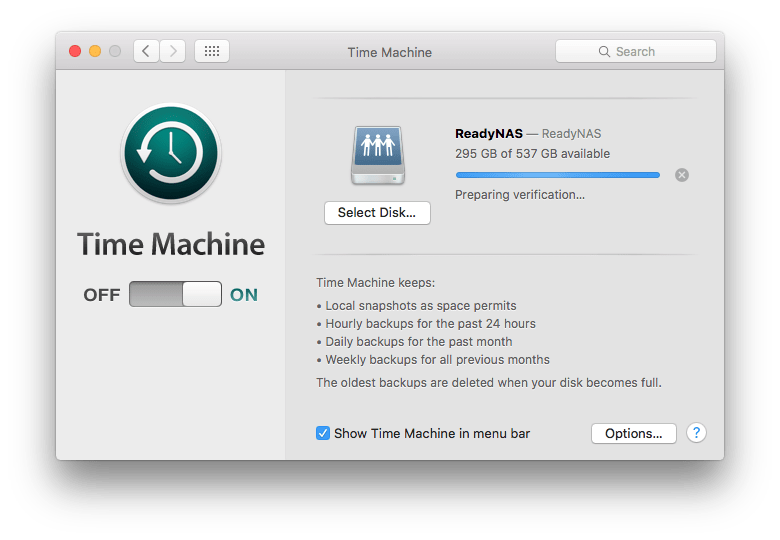
Use the built in Apple Time Machine to make a backup of your Apple Mac computer before upgrading any macOS version.
Install macOS
For macOS Mojave, macOS Catalina, macOS Catalina, macOS Big Sur, macOS Monterey use the Apple Software update icon from the Apple Menu Items to update macOS and then follow the on-screen instructions given to complete the process.
For other versions of macOS use the Apple how to get older versions of macOS from the Apple Support page.
Complete the task and then check for macOS further updates.
MacOS Installation.
Follow the onscreen instructions to complete the installation of the Apple MacOS upgrade.
– You will need to enter in your Apple Mac computer password or Apple ID password to complete the installation.
– Allow enough time for the MacOS to download.
– Allow 35 to 60 minutes for the MacOS upgrade to complete.
MacOS upgrade final steps.–
Allow the Apple Mac computer to restart several times during the MacOS upgrade.
– The Apple Mac computer might be slow after the upgrade for several hours to allow for background updates to complete.
– Follow the onscreen instructions to complete any additional steps.
Install any application updates from the Apple app application store.
Open the Apple app store and sign in to your Apple ID account.
Install any further application updates.
– check for any software application updates which might be available to install.
– If you have Microsoft Office for Mac installed, then check with the Microsoft Store online for a newer version of Microsoft Office for Mac.
– For Adobe products use the Adobe ID sign in page to check for any Adobe software updates for the newer macOS version.
Apple MacOS upgrade information and Mac OS Upgrade FAQ by Keith Thomas.
What is the best Apple MacOS version for my Apple Mac computer?
The best macOS version for an Apple Mac computer is the most recent supported version against the hardware requirements for a Apple Mac computer model by year.
– For the best Apple Mac security upgrade to the newest Apple MacOS operating system software version your Apple Mac computer can use.
– Apple MacOS Big Sur and newer MacOS has been optimised to support Apple Mac computer that have Flash SSD solid state drives.
– MacOS Catalina and Apple MacOS Big Sur only supports 64-bit applications.
– Applications like Microsoft Office for Mac 2011 and older versions of Adobe software do not run on the newer versions of MacOS.
– Make sure that your third-party applications will work with the Apple MacOS operating system software version.
How can i update Apple Mac Safari on my Apple Mac computer?
Upgrading the Apple MacOS operating system software updates Apple MacOS Safari and other Apple Mac applications that are pre-installed on the Apple Mac computer.
Can i downgrade from MacOS Big Sur to MacOS Catalina.
Yes. However, the Apple Mac computer need to be fully erased to downgrade the Apple MacOS operating system software.
– Try to find a solution so that you can use MacOS Big Sur without downgrading, if possible, as the Apple Mac computer needs to be erased to downgrade the macOS.
If you made an Apple Time Machine backup before the macOS upgrade then you can macOS can be downgraded by restoring from Apple Time Machine to the previous macOS version.
Does Microsoft Office 2011 for Mac run on MacOS Big Sur?
No. Microsoft Office for mac was designed to work with earlier Mac OS versions to Mac OS Mojave, which is a 32 bit Mac OS operating system software.
– Purchase Microsoft Office for Mac 2019 or newer, or Office for Mac 2021 or Microsoft 365 for Mac.
– Use Apple Pages to open, create, and edit Microsoft Word documents.
• The Apple Pages • Numbers • Keynote and Preview can edit • open • and save to Microsoft Office for Mac formats.
How to get help with installing older versions of macOS on your computer?
Keith Thomas provides help with installing macOS older versions on your Apple Mac computer.
Complete the online website contact form for assistance.
How to get help with installing older versions of macOS on your Apple Mac Computer?
To get in touch with Keith Thomas simply complete our online website contact form. You can also telephone 07800 940756 between 09:30 am and 20:30 pm Mondays to Sundays. You can also send a SMS Text Message or Apple iMessage to 07800 940756 between 09:30 am and 20:30 pm.
