Get Help with How to perform MacBook Air and MacBook Pro Apple MacBook Laptop Computer Maintenance. Learn how to get back your storage and free up storage space.
Get Help with Apple MacBook and Apple Laptop Computer Maintenance written by Keith Thomas.
If your Apple MacBook laptop computer seems slow, or you are getting a message saying that your startup volume is full or is nearly, full, then you will need to perform Apple MacBook computer maintenance to resolve the speed of a slow MacBook, or fix the issue and the problem with a MacBook that has no free storage space.
You can also get Keith Thomas to do MacBook Air, MacBook Pro Apple laptop computer maintenance service for you, by Remote Apple Mac computer maintenance service, or if you are in London, Surrey, Hampshire, Berkshire, Wiltshire, then keith Thomas provides on site Apple Mac computer maintenance service.
- Apple Laptop Computer Maintenance Telephone Contact Number: 07800 940756
- Apple MacBook Maintenance Opening Hours and Opening Times: 09:30 am to 20:30 pm. Daily.
- Get On Site Apple Laptop MacBook Maintenance Service in London and in Central London.
- Get On Site Apple Laptop MacBook Maintenance service in Surrey, Hampshire, Berkshire, Wiltshire.
- Get On Site Apple Mac Laptop Computer Maintenance Help and Support service from a MacBook Maintenance Specialist.
Apple MacBook computer Maintenance for Apple MacBook Air and Apple MacBook pro laptop computers since 2020 is now mainly macOS software updates, and macOS software upgraders and Apple MacOS security updates, and Apple MacBook Storage maintenance for macOS and for Apple Mac computer software applications.
Apple MacBook Maintenance tips by Keith Thomas – Apple Specialist and MacBook Apple laptop specialists.
Get professional Apple help and advice on how to perform MacBook Maintenance for your Apple MacBook Air, or Apple MacBook Pro Apple laptop computer. get MacBook maintenance support assistance if you need MacBook maintenance near me service, or find out from our Apple MacBook Specialists and MacBook experts on the best MacBook maintenance tips.
Our MacBook maintenance near me service operates across Surrey Hampshire Berkshire Wiltshire London and to some areas and locations in Dorset and Somerset.
How to perform Apple MacBook Computer maintenance on the Apple MacBook Air and the Apple MacBook Pro Apple laptop computers.
Read our free guide on how to perform Apple MacBook Air and MacBook Pro computer maintenance in our easy-to-follow Apple MacBook Air and MacBook Pro computer maintenance guide.
This free guide will on how to perform Apple MacBook Air computer maintenance will help you free up storage space on the Apple MacBook Air, MacBook Pro laptop computers, and is based on the older versions of Mac OS, if you have a newer version of Mac OS from Mac OS Big Sur, Mac OS Ventura, Mac OS Sonoma, then the Apple Mac computer maintenance tools are provided with Mac OS for most people to use, Mac OS also has some more advanced maintenance tools also built into Mac OS newer versions.
Simply follow the steps below to optimise the storage volume on the Apple MacBook Air portable laptop computer or on your Apple MacBook Pro laptop computer.
The Apple MacBook Air laptop computer has a flash storage volume, and from time to time the Apple laptop computer needs to have storage maintenance tasks done to keep the computer running smoothly, The Apple MacBook Pro has either a flash storage volume, or a mechanical SATA hard disk drive.
MacBook Air Maintenance Tips for older Mac OS versions, also for MacBook Pro
For Apple Mac Computers that use a newer MacOS from Mac OS Ventura, Mac OS Sonoma the System Preferences is now called System Settings and the Storage Maintenance tools can be found in the Documents section.
Time needed: 59 minutes.
Open the Apple Menu bar and choose About This Mac.
- Open the Apple Menu Items.
At the top left of the Apple Macbook Air computer screen click on the black Apple Logo.
Choose the first option “About this Mac”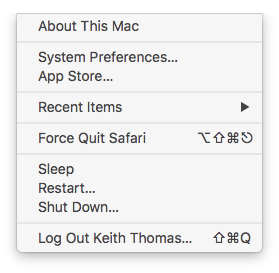
- Click on the Storage Tab from the overview panel.
Click on the Storage tab to show the storage used on the MacBook Air laptop computer.
Review the details on how much storage is used and is free.
Make a note of the colours which shows the type of data that has been stored on the Apple MacBook Air laptop computer.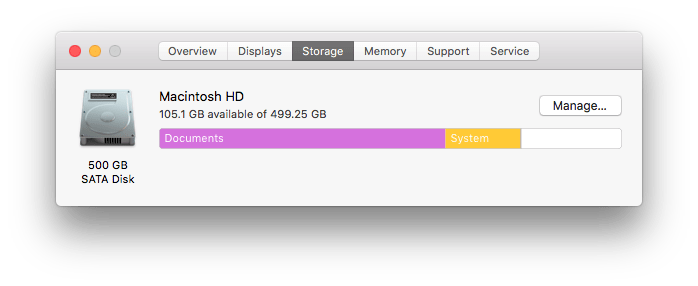
- Wait for the Storage dialog box to show the full colours.
Wait until the Storage dialog box shows more details.
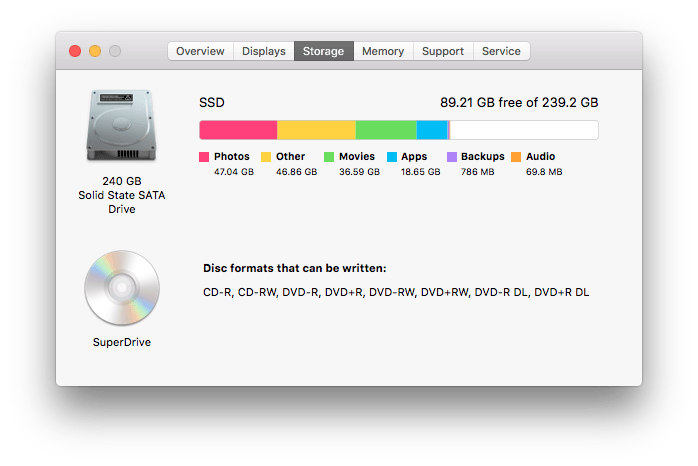
- Review the storage information used.
Review the storage that has been used.
The white area shows how much free storage space is available.
If the white storage only has a small amount of free space the MacBook is going to slow down in speed an performance. - Manage Storage…
Use the Manage Storage … option to open the MacBook Air storage maintenance dialog box information.

- Apple MacBook Air storage Manage dialog box.
Review the information shown on the Manage storage information dialog box.

- Follow the Apple MacBook Air storage recommendations.
Start by reviewing the Recommendations shown to help optimise the storage volume on the Apple MacBook Air laptop computer.
– iOS Files – if you have your iPhone, iPad backed up to the iCloud, then you can remove the iOS files.
– If you do not use any music creation software you can often save Gb of storage space. - Click on the Panel Items on the left to review more options and tasks to complete.
Click on the panel items to further optimise the storage volume on the Apple MacBook Air laptop computer.
* Make sure that you have a Apple Time Machine backup just in case you decide you need to restore a Document before you start!
– Remove any applications that are not required.
– Remove any Documents that are no longer required.
– Review the iCloud Drive storage optimisation.
Review the iOS files
These are your • Apple iPhone • Apple iPad • Apple iPod • iPod touch • device backups.
*Tip if you have a icloud backup you can delete the iOS files to save storage space.
iTunes (Apple Music) – remote Movies and Podcasts from Apple iTunes that you have watched.
Mail.
its best to leave attachments on the MacBook Air if you travel with the laptop with no internet connection.
Messages
These are the Apple iMessages.
Tip choose the last year vs from Forever to help optimise storage space on the MacBook Air laptop computer.
Music Creation.
If you are not using the media creation apps you can free up MacBook Air storage space.
Photos.
– Optimise Apple Apple Photos Library by storing the original photos and videos to the Apple iCloud.
Trash
Delete and erase the files in the Trash – Tip – Make sure that you have a Apple Time Machine backup before completing this task.
Other Users
– This shows the data used by another user profile on the Apple MacBook Air laptop computer – Tip – ask the user to login to their user profile to manage their storage space
– or delete the user profile if this is no longer needed to further optimise storage space.
System
– This shows how much the Apple MacBook System is using
– Wait for the Apple MacBook to fully index the storage volume to see the exact storage size. - Optimise the Apple MacBook Air Downloads.
Click on the Finder icon on the Dock and then choose the Go menu from the menu bar.
Choose the Go Downloads option.
– Review the files and folder in the Downloads folder on the Apple MacBook Air laptop computer
– Tips – Remove all .DMG and .PKG installation and package files on the Apple MacBook Air laptop computer, the Apple MacBook Air does not need to keep any .DMG or .PKG files.
– Tip:- You can move the items from the Downloads on the MacBook Air to the Apple iCloud to save storage space.
Open a new Window on the computer and open iCloud Drive, you can move the files that are in the Downloads folder to iCloud Drive to help save storage space.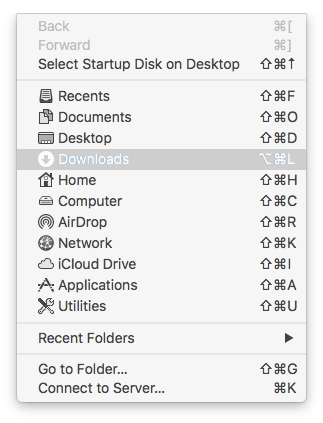
- Optimise Apple Mail by removing any Log files on the MacBook Air.
Open the Apple Mail application on the Apple MacBook Air
Choose the Window Menu from Apple Mail top menu bar.
Select the Connection Doctor
– Untick “Log Connection Activity”
– Click Show Logs.
– Use the Finder File Edit menu and choose select all.
– Then choose the File menu and choose Move to Trash or Move to Bin.
The Apple Mail log files are not required and can be deleted.
– If you have a lot of emails going back many years you should be using the Apple Mac Mail Archive feature to keep the Inbox optimised.
More MacBook Air and MacBook Pro laptop computer maintenance storage tasks
Once the Apple MacBook Air recommendations have been done even more further Apple MacBook Air laptop computer maintenance tasks can be done to help keen the computer running smoothly.
Make a full and complete Apple Time Machine backup before more advanced MacBook Air laptop maintenance tasks are done!
in very rare cases the Apple Mac computer maintenance tasks can go wrong so having a full and complete backup is critical before you start to do any Apple Mac computer maintenance tasks.
This is mainly due to the incorrect use of the wrong Apple Mac computer maintenance software tool.
Use Safe Boot Mode.
By using Safe Boot Mode on the computer, can help with file storage space and also Safe Boot Mode also helps with Apple Mac file system maintenance tasks.
- Power off the MacBook Air.
- Power on the MacBook Air and keep the Shift Key held down (Intel MacBook Air only)
- For a newer MacBook Air keep the Power button held down ( Apple M1 MacBook Air)
- For an Intel MacBook Air the macOS will start-up in Safe Boot Mode.
- On Intel MacBook Air choose the options and then click on the start-up volume.
- Use the Command Key and click on the start-up volume often called Macintosh HD.
- The M1 MacBook Air will start-up in Safe Boot Mode.
- Restart the MacBook laptop from the Apple Menu Items to complete the Safe Boot Mode task.
Use the Apple Mac Recovery Console to fully optimise the MacBook Air storage volume.
- Shut down the MacBook Air.
- Use the power button to switch on the MacBook Air laptop computer.
- For a intel MacBook Air quickly let go of the power button and press the Command key and the R key.
- On a MacBook Air with a Apple M1 CPU keep the power button pressed down to enter the macOS Recovery console.
- Use Apple Disk First Aid to repair volumes, then containers, then disks.
- Then restart the MacBook Air laptop computer to complete the MacBook Air maintenance tasks.
Apple MacBook Air laptop computer maintenance FAQ questions!
What is Purgeable storage space and how can the Purgeable storage space optimised.
Apple introduced the purgeable storage space on Apple MacOS newer versions since macOS High Sierra.
You cannot remove the purgeable storage space manually.
However, there are a few ways to assist the Apple MacOS operating system free up more storage volume space.
– Install of the macOS updates.
– Remove files that you do not need in the Downloads Folder.
– Use Safe Boot Mode and the MacOS Recovery Console to help reduce the Purgeable storage space.
My Apple MacBook Air startup storage volume is full, is there a quick way to free up storage space?
Use Safe boot mode to make the MacBook Air perform disk maintenance.
Start the MacBook Air laptop computer in Safe boot mode to free up storage volume space.
– Shutdown the MacBook Air and restart the MacBook Air with the Shift Key held down to enter safe boot mode.
– Restart the MacBook Air laptop computer.
– Sometimes either Apple Mac Mail or Outlook for Mac can use up hidden storage space which can be optimised with Mac Maintenance Help.
Why does a MacBook Air laptop computer slow down?
– The Storage volume is full or nearly full.
– A storage volume needs to be repaired.
– The memory on the MacBook Air is not optimised.
– A Apple Mac malware infection is slowing down the MacBook Air laptop.
– The MacBook Air storage volume has too many files, causing the MacBook Air to become slow.
What is the Other grey storage area on my Apple MacBook Air laptop computer?
The other grey storage storage on the MacBook Pro is often from another user profile or from a deleted user.
It can also be other data from a application this might be an Outlook User data profile using up other storage volume space.
Remove the Outlook profile if Outlook is no longer used on the Apple Macbook Air laptop computer.
How to manage storage on an Apple Mac computer?
MacOS High Sierra and newer versions of MacOS has a built in Manage Storage option from the about this Mac menu.
This is one of the best way to manage storage on the Apple Mac computer.
How to delete other storage on the Apple Mac computer?
To delete the other storage on a Apple Mac computer, Log out of the current user account from the Apple Menu Items, and then sign into the other user account to manage the other storage on the Apple Mac computer.
How can i optimise the iCloud Drive storage space on an Apple Mac computer?
– Click on the macOS Finder icon, and from the file menu, choose new Window.
– Click on the iCloud Drive Icon in the sidebar.
– Highlight a file or a folder and choose the small cog icon and choose “Remove Download”
This will show the files and folders on the Apple Mac computer, but the actual file will be stored on the Apple iCloud.com cloud storage space for your Apple ID iCloud account.
If a file or a folder is not used, and the option to optimise iCloud storage space has been used the computer will remove files from the computer and still show the files and folders on the computer.
Where can i Get Apple Maintenance for my Apple Mac computer?
Keith Thomas provides a Apple Mac computer Maintenance service in the UK.
This service is by Remote Apple Mac computer maintenance service.
Complete the online website contact form to make an enquiry or to book a Apple Mac computer maintenance service with Keith Thomas – Apple Specialist.
What does Safe Boot Mode do on a Apple Mac computer?
Safe Boot Mode on an Apple Mac computer starts macOS with the core MacOS kernel.
Is also runs Apple Mac computer maintenance scripts, and also performs a File System Check and deletes cache files that are no longer needed.
Safe Boot Mode can help with the general computer maintenance on any Apple Mac computer.
How often does an Apple Mac computer need computer maintenance?
Apple Mac computers that use flash storage volumes need less Apple Mac computer maintenance service.
The best time to do Apple Mac computer maintenance is when you notice that the Apple Mac computer has become slow, or the computer has crashed or you had to force quit or force restart the computer.
– Older Apple Mac computers that use SATA storage volumes will need more regular computer maintenance.
How to get MacBook Air laptop computer maintenance help and support in the UK?
Keith Thomas is a Apple Mac computer maintenance engineer, and a Apple Mac computer specialist.
If you need help and assistance with Apple Mac computer maintenance for your computer simply complete the online website contact form, to ask a question, or to get help and support with your Apple Mac computer.
To get in touch with Keith Thomas simply complete our online website contact form. You can also telephone 07800 940756 between 09:30 am and 20:30 pm Mondays to Sundays. You can also send a SMS Text Message or Apple iMessage to 07800 940756 between 09:30 am and 20:30 pm.
