Use Mac OS Safe Mode or the Mac OS Recovery Console to help fix a Apple Mac Computer Spinning Wheel that is constantly Freezing and showing a colour beach ball.
To stop and Fix a Apple Mac Computer that has a Spinning Wheel that is constantly Freezing, and showing a colour spinning Wheel is to restart the computer in Safe Mode.
By using Mac OS Safe Mode, this often is all you need to do to fix, repair, and resolve a Apple Mac computer has has a Mac Spinning Wheel, if this does not work, then other Apple Mac computer maintenance tasks can be done. In some cases with Intel Apple Mac computers a failing SATA Macintosh HD can cause a spinning Wheel or a coloured Beach ball.
Get help if you iMac Computer or Apple MacBook Pro laptop computer keeps on showing a Spinning Wheel, or the computer keeps on Freezing. Telephone: 07800 940756 or complete our online website contact form.
- Get Help if your Apple iMac computer keeps on freezing or you are getting a iMac Spinning Wheel or Spinning Colour Beach Ball.
- Get Apple Support if your Apple MacBook Pro laptop computer keeps on Freezing, or you are getting a Frozen Spinning Wheel.
- Get Apple Support information on what to do to fix or to troubleshoot a Spinning Wheel on a Apple Mac Computer.
- Get Help if you are getting a Spinning Wheel when using Microsoft Outlook for Mac, and how to troubleshoot the problem.
- Mac Running Slow Spinning Wheel Help and Support.
- My Apple Mac Keeps on Freezing with a Spinning Wheel.
- Best advise on how to stop the Mac Spinning Wheel.
- Get Help if the Mac OS Finder is not responsing on a Apple Mac Computer.
- Get either Onsite or Apple Telephone Support from a Apple Mac OS Specialist Call: 07800 940756
Does your Apple Mac computer often show you a Mac Spinning Wheel?
Even a new Apple Mac computer can get a spinning wheel when using a new Apple Mac computer.
An Apple Mac spinning wheel simply means the Apple Mac computer is processing a task, or the application has crashed or ran out of memory.
The good news is that with the newer range of Apple Mac computers the spinning wheel is now rather rare for Apple M1 and Apple M2 computers.
Have you switched on your Apple Mac computer and you are getting a spinning wheel on your Apple Mac computer screen?
Does your Apple Mac computer keep on freezing and crashing and you have the problem of a spinning wheel, or a spinning colour wheel that looks like a beach ball spinning?
Do you need to get help with the best way to fix and quick resolve the issues and the problem of a spinning wheel on Mac OS and on Apple Mac Computers?
Read our free guide on how to fix the problem of a spinning wheel on an Apple Mac computer Or simply Contact US for Help!
- The spinning wheel means that the Apple Mac computer is busy with a CPU process or a storage volume task that is running in the background.
- Or it can also mean that the internal storage volume has become slow or very slow!
- Or that the Apple Mac Computer has a Malware infection!
- Or even an outdated third party software application is causing the issue with the problem or the spinning wheel.
- Or the spinning beach ball or colour spinning wheel on the Apple Mac computer.
- The way to troubleshoot the problem of a spinning wheel on the Apple Mac computer depends on when does the spinning wheel happen!
- The spinning wheel can happen on start-up, when using an Apple Mac application program or when the Apple Mac computer is woken from sleep.
- If the Apple Mac computer has become slow or very slow and the spinning wheel also known as a colour beach ball keeps appearing then in most cases Apple Mac computer maintenance is required to troubleshoot and fix the problem.
Simple 1st Line Apple Support task to do to help with a Spinning Wheel or a Colour Beach Ball that keep on spinning!
- Restart the Apple Mac Computer in Safe Mode also known as Safe Boot Mode!
- For an Intel Apple Mac Computer this is done by using one of the Shift Keys on the Keyboard on start up.
- For Apple Silicon M1, M2 computers, hold down the power button until to get to the start-up menu.
- See if the issue is not fixed and resolved in Safe Mode or Safe Boot Mode.
- If the issue is fixed, then most likely that a third party non Apple software application is causing the issue!
- Start by removing any third party anti virus software applications
- Use Malwarebytes for Mac for Mac to scan the computer for any Mac Malware.
- if the issue still persists then if you have a Apple Time Machine backup then use Mac OS Recovery to do a Disk First Aid on the storage volume.
- Make sure that your Apple Mac Computer has enough free storage volume space, as this can make Mac OS unstable!
- Try the more advanced steps as below to further troubleshoot the problem.
Does your Apple Mac Computer Keep on Freezing!
Do you have a Apple Mac computer that keeps on freezing, and we do not mean the computer is cold, Apple Mac computer can freeze for many reasons, one of the main key reasons is not obvious.
A Apple Mac computer can and will freeze if the Apple Mac computer has been infected with Mac Malware, and if the performance of the storage volume has also become slow or very slow, also a Apple Mac computer that is low on both storage and on memory can become slow, and show signs of the Apple Mac computer that is constantly freezing.
iMac Spinning Wheel.
The Apple iMac can show a spinning wheel or a colour beach ball for the first few seconds the iMac wakes from sleep, this is normal, however, sometimes MacOS can crash and the iMac computer needs to be re-started to fix the issue and the problem of a spinning wheel on an iMac desktop computer.
MacBook Spinning Wheel.
A Apple MacBook Air or a Apple MacBook Pro can show a spinning wheel if the storage volume becomes full, or for the same reasons as the Apple iMac computer.
Check to see how much storage space you have on a Apple MacBook Air or a Apple MacBook Pro laptop computer. If the storage volume has limited storage space, then expect to see the MacBook showing a spinning wheel more often.

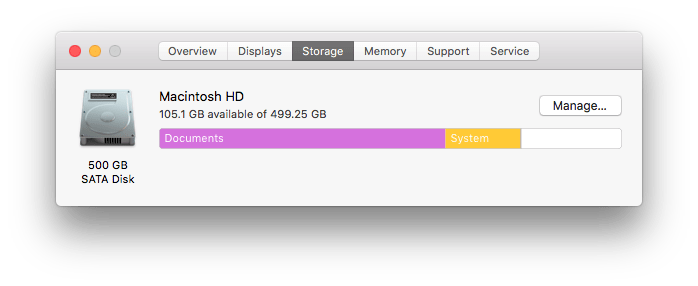
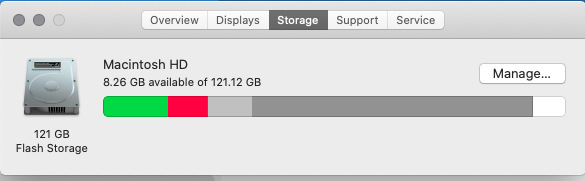
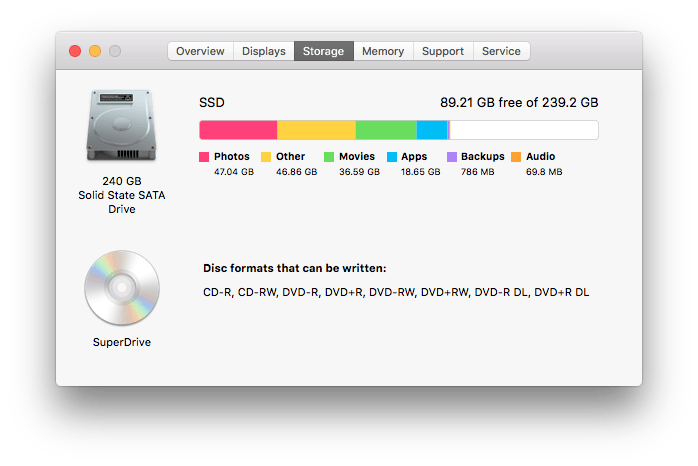
Try these basic steps to troubleshoot and fix resolve the problem of a spinning beach ball or spinning colour wheel on your computer.
How to stop spinning wheel on Mac.
Use the Control Option Esc keys on the keyboard to try to bring up the Force Quit popup dialog box screen.
Then click on the application that is not responding, only try to Force Quit the Finder if the issue is not resolved. Otherwise the Apple Mac computer will need to have a shutdown and a restart by holding down the power key on the computer until the computer powers off, then use the power button to restart the computer again.
Follow our Guide on how to use the Troubleshoot MacOS if the problems persists.
If you can use the Mouse or Apple Trackpad…
- Try to save all of your work that is open.
- Use the Apple Menu Items and choose the Force Quit … open.
- Force Quit everything shown in the list apart from the MacOS Finder!
- Use the Apple menu items to Restart your Apple Mac computer.
- Untick the option to Re-open Windows when logging back in.
- Restart the Apple Mac computer.
If the Apple Mac computer is still giving you the problem of a spinning wheel on your computer. Make a backup of your Apple Mac computer to Apple Time Machine to an external storage volume. then perform Apple Mac computer maintenance.
An Apple Mac computer will be slow if you are seeing the spinning beach ball or colour spinning wheel often.
The common causes are often an application has crashed or has become unstable, or the Apple Mac computer might have a problem with the storage volume on the Apple Mac computer.
Use Apple Disk First Aid to help fix any storage volume problems that you might have. The Apple disk first aid can be found in the Applications • Utilities folder on your Apple Mac computer. For the best Apple disk first aid repair. Start your Apple Mac computer from the macOS recovery console then use disk first aid.
Read our guide on how to speed up a slow Apple Mac computer to help resolve the problem of a spinning colour wheel or a spinning colour beach ball on your Apple Mac computer.
How to get further help and assistance with your Apple Mac computer in the UK?
What is the best way to stop a spinning wheel on the Apple Mac computer?
One of the best ways to stop a spinning wheel on a Apple Mac computer is to simply restart the computer, then review which applications are starting up with the computer, this will help reduce the memory pressure, which can make the storage volume work better for older Apple Mac computers.
If you have an older Apple Mac computer that often gets a spinning wheel, and then stops, by upgrading the Apple Macintosh HD from a SATA storage volume to a full Flash storage volume, will often fully resolve the problem of a spinning wheel on a older Apple Mac computer.
An Outdated third party Apple Mac Computer Software Application can make a Apple Mac show a Spinning Wheel, or if you have a damaged or corrupted Profile or the Apple Spotlight Index is damaged.
Why does my Apple Mac Computer Keep on Freezing?
Apple Mac Computers can show signs of freezing due to either an application that has stopped responding, or the computer has been infected with Apple Mac Malware, and or the storage volume needs a repair or replacement on an older Apple Mac computer, or the storage volume has become full, or nearly full, another reason is that simply too many applications are open or too many tabs or website pages are open in Apple Mac Safari, Microsoft Edge, or on Google Chrome.
What is the best way to quickly help resolve a Apple Mac Computer that has become slow or very slow?
The quickest way to help resolve the problem of a Apple Mac computer that has become slow, or freezing, is to quit all of the open applications, and then restart the computer, if the problem does persist, then try performing Apple Mac Computer Maintenance on the Apple Mac Computer. The Apple Mac OS Maintenance guide by Keith Thomas can help.
Do you need to get help and assistance with a Apple Mac computer that has the problem of a spinning wheel or a spinning colour beach ball wheel?
Do you need to get help and assistance with MacOS on your Apple iMac desktop computer?
How to get further Apple Mac computer help and Apple IT support service from Keith Thomas.
Get professional Apple Mac Computer Maintenance near you for your Apple Mac computer. Keith Thomas provides both onsite and Remote Apple Mac computer maintenance services right across, Surrey, Hampshire, Berkshire, Wiltshire, London, and to some areas and locations in Dorset and Somerset.
To get in touch with Keith Thomas simply complete our online website contact form. You can also telephone 07800 940756 between 09:30 am and 20:30 pm Mondays to Sundays. You can also send a SMS Text Message or Apple iMessage to 07800 940756 between 09:30 am and 20:30 pm.
