iMac User Manual (PDF)
The iMac user manual PDF for a new Apple Mac computer is built into Mac OS Finder, when you are in the Mac OS Finder Desktop computer screen, simply usr the Apple Menu Bar, and Choose Help and Mac OS Help. You can then find the online and live Apple iMac computer manual on how to use your new iMac computer. Appel no longer has a iMac user PDF manual book that is with a new Apple Mac computer.
Where is the iMac Manual Users Guide PDF for my New iMac Desktop PC Computer. Where can I Download the iMac PDF users guide?

The iMac Manual users guide for a new iMac computer can be found in the Mac OS Finder Menu. from the File, Edit, View, Window, and Help menu. Choose the Help Menu from the Mac OS Finder to see the iMac users guide and the iMac computer manual. Apple does not have a PDF users guide for the iMac Computer, as the Mac OS Finder iMac MacOS users guide is online.
Where can I get Help with my New iMac M3 or get help with my new iMac Computer?

You can get help with a new iMac M3 Desktop PC Computer from Keith Thomas, the iMac Computer Training, and iMac Computer Support Specialist that provides on-site iMac Computer Training in London, Surrey, Hampshire, Berkshire, Wilshire, and Remote iMac Computer Training near you in the UK United Kingdom by Remote iMac Computer Training and by Remote iMac Computer Support Service.
iMac Users Guide Help and iMac Information.
Where can I find the iMac Manual on my new Apple iMac Computer?
The iMac manual users guide for the Apple Mac desktop PC computer is actually pre-installed and is part of MacOS, the Apple iMac manual can be found by using the Help menu at the top of each Apple Mac computer application screen, or online with the macOS users guide.
To find the iMac manual for MacOS, simply click on the MacOS Finder blue and white icon in the dock, then choose the Help menu, and you will see the option for MacOS Help. If you open an application on the Apple Mac computer, for example Apple Mac Mail, then the Help Menu in Apple Mac Mail, will show you the Help Menu for Apple Mac Mail and this includes the user’s guide on how to use Apple Mac Mail on the Apple Mac computer. All of the Apple, pre-installed applications use the same technique to read the iMac manual and iMac users guide.
Are you looking for the iMac manual or for the iMac users guide that comes with every new Apple Mac computer?
Did you know that the Apple iMac manual or iMac user guide is pre-installed on every new iMac computer!
Did you know that Apple has its own Apple Mac computer training pages online that you can use to learn how to use your new iMac computer?
Read our free iMac guide below, of if you need personal one to one or Apple personal computer training service, simply complete our online website contact form for Remote Mac computer training service.
iMac Computer Instruction Manual and iMac Users Guide
- Are you looking for the Apple iMac computer instruction manual for your Apple Mac computer?
- Do you need to know how to get around your new Apple Mac computer?
- Why not try our iMac computer training service so you can quickly learn how to get around your new Apple iMac computer?
- Learn how to use your new Apple iMac computer in about one to two hours.
- Find out the best way to on how to use your Apple Mac computer.
Apple iMac computer getting started basics by Keith Thomas
Computer Training courses available.
MacOS Training courses on MacOS Sonoma, MacOS Ventura, MacOS Monterey, MacOS Big Sur, MacOS Catalina.
MacOS is the Apple Mac computer operating system software, is needs to be the first training course that needs to be done, so a new person who is new to the Apple Mac computer can learn how to get around the Apple Mac computer desktop screen.
- Learn how to use the MacOS Finder.
- Understand how to use the Apple Menu Items.
- Learn how to use and customise the macOS system preferences.
- Get to know about the Apple Dock.
- Find out how to open, close, and manage the applications on the Apple Mac computer.
- Learn the basics of MacOS computer maintenance and how to keep MacOS up to date.
- Find out how to manage and optimise the storage on MacOS.
MacOS training courses by Keith Thomas take about 35 to 45 minutes to complete, and you can ask MacOS questions to our Apple Mac computer training consultants for a personal one to one Apple macOS and Apple Mac computer training experience and Apple Mac computer training consultation.
Apple Mail Training course.
Email on the Apple Mac computer is often done by using Apple Mac Mail which is pre-installed and is built into macOS.
- Learn and find out to setup Apple Mac Mail.
- Find out how to compose and how to send email messages on your Apple Mac computer.
- Get to know how to Archive and manage email messages.
- Learn how to create a email signature in Apple Mac Mail.
- Get to know how to add a picture to a Apple Mac Mail signature or add a website link to a Apple Mail signature.
- Learn how to keep your inbox and outbox tidy.
- Ask our Apple Mac Mail experts questions.
- Find out how to manage the Inbox, sent items, and drafts folders.
- Get Help with managing a large Inbox, or get help with Archiving Email Messages.
Apple Mail Training is ideal for people who are new to the Apple Mac computer, or have switched from using Microsoft Windows and need to get up to speed using Apple Mac Mail.
Apple Mac Photography training courses.
MacOS includes Photos for Mac, which is built into the macOS operating system software and it has been designed to make photography on the Apple Mac easy to do.
Our Apple Photos for Mac computer training course can teach you how to get around Photos for Mac and how to import or export Photos and how to email Photos on the Apple Mac computer.
Ask our Photography experts questions about Apple Photos for Mac.
Apple ID and Apple iCloud Training courses.
Get professional Apple ID support and Apple iCloud Training on how to setup and how to use the Apple ID and Apple iCloud services on your Apple Mac computer or on your Apple devices.
Find out the best way to use the Apple iCloud services, and ask our Apple IF and Apple iCloud specialists questions about your Apple Mac computer on the best way to setup and to use the Apple ID and Apple iCloud services from Apple.
What to do when you first get your new Apple Mac computer?
One of the first tasks to do when you get a new Apple Mac computer is the task of making a backup of the Apple Mac computer.
The Apple iMac computers do not come with any installation disks or media, so it’s important to make a backup of your new Apple iMac computer.
The best way to get started on how to use your Apple iMac computer is to learn the following tasks.
- Learn how to back up your Apple iMac computer.
- Learn about the Apple Mac computer desktop screen.
- Understand how to use the Apple Mac Finder.
- Find out the best way to transfer your files and folders if you have been using a Windows PC computer.
- Learn how to save and how to manage your documents on your new Apple iMac computer.
- Setup your email address on the Apple iMac computer.
- Find out how to use the Apple iCloud on your Apple iMac computer.
iMac Computer Backups.
Use an external USB or a USB C storage volume to back up your Apple iMac computer.
• The Apple iMac computer comes with Apple Time Machine software, which makes it simple to back up your entire Apple Mac computer.
• Even if you have been advised to told that you do not need to back up your Apple iMac computer because you have the iMac backed up to the Apple iCloud, this is against the Apple guidelines.
• The best Apple iMac backup advice is to make an Apple Time Machine backup and to also use the Apple iCloud service.
How to use Apple Time Machine backup on your Apple Mac computer.
You can back up an Apple Mac computer using the built in Apple Time machine software to:
Either an external storage volume • to as NAS (network attached storage volume).
The external storage volume can be a USB-C drive with a USB adaptor cable for older Apple Macs.
The quickest way to use Apple Time Machine on a newer Apple Mac computer is to use an external SSD Flash storage volume.
A Thunderbolt external drive for the ultimate backup speed, however USB C to an external SSD is cost effective for most Mac users.
The storage drive technology can be either SSD (solid state drive) or a conventional mechanical drive, SSD is best for newer macs from 2012 onwards.
- Choose an SSD external backup storage volume if you travel with a MacBook Air or MacBook Pro laptop computer!
- If you are good at dropping things, we all drop something at times, then if you are travelling with a Apple MacBook Air
- It makes sense to use a SSD solid state drive vs a mechanical storage drive for your Apple Time Machine backup!
- IF you have 1Tb of internal storage on your Apple Mac computer, we recommend a 2Tb storage volume.
- In 2023 the prices for SSD Solid State Storage volumes are getting close to conventional mechanical storage volumes.
Apple Time Machine backups which use external flash solid state drives have a much faster write and read speed from 400 Mb/s to over 1050 Mb/s on USB-C Apple Macs, and flash storage volumes should last much longer than a conventional mechanical storage volume.
Keith Thomas – Apple Specialist and Mac computer expert.
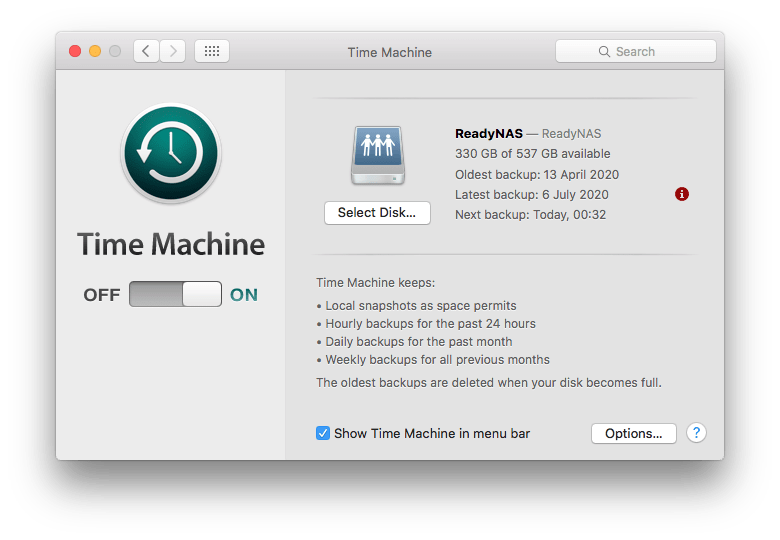
Time machine red i warning 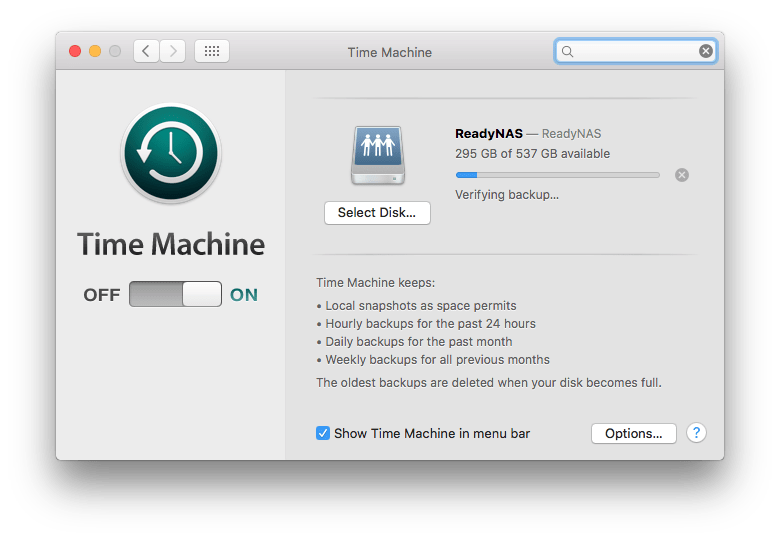
Verify Mac backup! 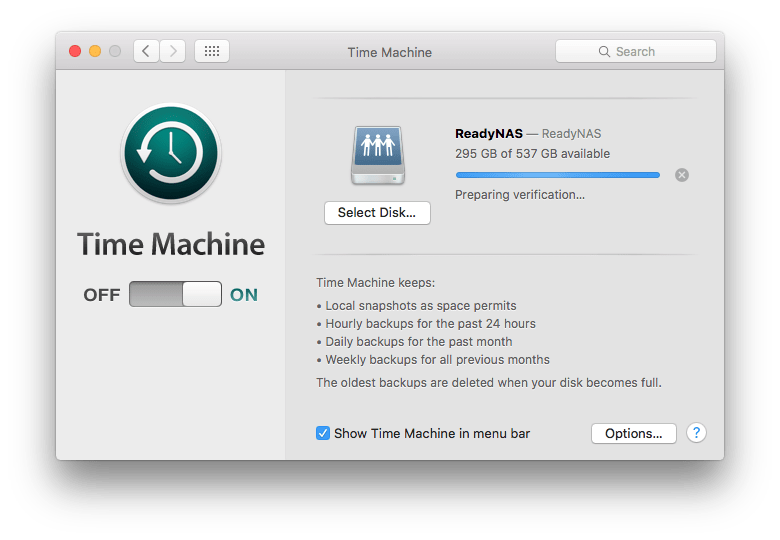
Preparing backup 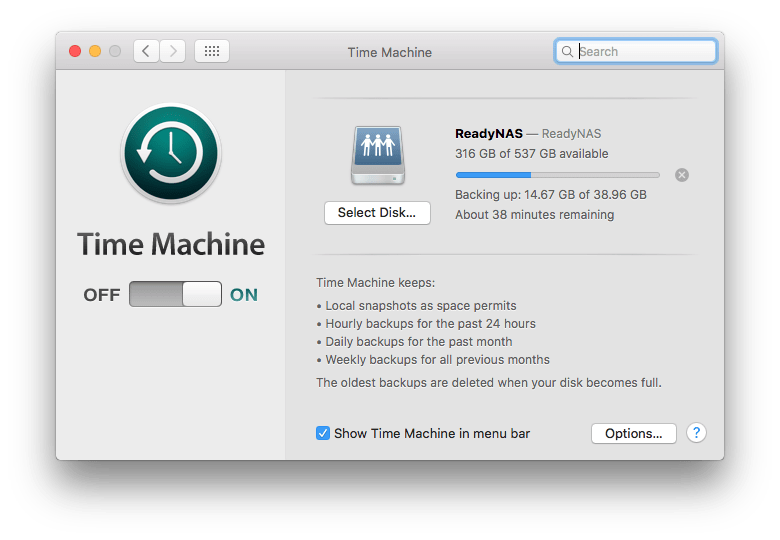
Backup time remaining
iMac Getting Started Guide and Mac basics from Keith Thomas – iMac Specialist.
• Learn how to get around the Apple iMac computer desktop screen.
You will learn about • The Dock • The Menu Bar • The Apple Menu Items • Apple System Preferences • The Mac OS Finder.
• The Apple iMac computer comes with all of the software and tools that most people need.
• Learn how to use the Apple Mac OS Finder then learn how to use • Apple Mac Safari • Apple Mac Mail • Apple Photos for Mac • Apple Calendars • Apple Contacts.
The best way to learn how to use the Apple iMac computer is to be shown how to use your new Apple iMac computer, simply reading a book like Macs for Dummies or another book will often not help as the training structure jumps from topic to topic.
The best iMac computer instruction manual is to have a personal one to one Apple Mac computer training session with a Apple iMac computer training specialist.
Keith Thomas provides a remote Apple Mac computer training service for people who are new to the Apple Mac computer.
We can even guide you thru on the steps needed for our Apple iMac computer specialists and Apple Mac computer trainers to share your Apple iMac computer screen.
The Apple Mac OS Finder and understanding how to use the Apple iMac computer menus and mouse and keyboard are of course essential for a new Apple iMac computer user to learn and understand.
Our Apple iMac computer training courses are very flexible, either our Apple iMac computer trainers and Apple iMac computer specialists can show you how to do tasks and actions on your new Apple Mac computer.
Or our Apple iMac computer trainers and Apple iMac computer specialists can provide Apple iMac computer training on the tasks and topics that you need to learn and need to understand.
Apple MacOS Finder training.
Learn how to use the Apple Mac OS on your Apple iMac computer, the Apple Mac OS Finder is one of the very first application that you will need to know, so that you can get around your new Apple iMac computer.
• Learn how to save you work and learn how to find the work that you have saved.
• Understand how to create folders and how to manage and organise your files and folders.
• Once you have learnt how to use the Finder on the Apple iMac computer you can then learn how to use • †he Dock • Use System Preferences • Use Apple Safari • Use Apple Mail • Use Apple Photos.
The Apple Mac OS Finder is very similar to using Windows File Manager on a Microsoft Windows PC computer.
The Apple Dock instructions and training.
The Apple Dock is a menu bar that is always shown on the Apple Mac computer desktop screen, it can be hidden away or moved to either the left- or right-hand side of the Apple iMac desktop computer screen, however, for most new users the Dock at the bottom of the screen is the best place for the Dock.

The very first icon in the Apple Dock is the Mac OS Finder, shown in blue and white, which looks like a face icon. The Apple iMac computer comes with the most popular applications in the Dock read for your to use.
The Apple Dock will show a black dot against each application that is open, the Apple Mac OS Finder must always run and the Finder cannot quit, it can be forced to quit, but this will often make the Apple Imac computer freeze and stop working until the Apple iMac computer is switched off and on again.
Apple Mac Safari Instructions.
The compass icon is Apple Mac Safari which is the web browser that comes with the Apple Mac OS operating system software, there is often no need to install another web browser on the Apple iMac computer.
The Apple Mac Safari application is rather simple to use and Apple Mac Safari can be learnt in a short period of time for most people who are new to the Apple iMac computer.
• Learn how to search for the information that you need to know and lean how to save the webpages that you need to view again.
• Add your top 10 to 20 websites to the Apple Safari favourites menu bar.
Apple Mac Mail instructions.
The Apple Mac Mail application is again simple to use, however, its best to be shown how to use Apple Mac Mail for the very first time.
The Apple Mac Mail application can be made simpler to use with a few quick changes to the settings.
- Lean how to use Apple Mac Mail so that you can setup your email accounts on your new Apple iMac computer.
- Find out the best way to store and manage your email messages on the Apple iMac computer.
- Learn how to search for your email messages on your Apple iMac computer.
- Understand how to create a signature on Apple Mac Mail.
Apple Photos for Mac instructions.
The Apple Photos for Mac application that is pre-installed on your new Apple iMac computer meets the needs of most people that need to manage and organise pictures and photography on your new Apple iMac computer.
The Apple Photos for Mac application has been designed so that all most users just need to take photos on their Apple iPhone • Apple iPad • or digital camera and then allow the Apple iMac computer to display and manage your pictures and photos on the Apple Mac computer.
The Apple Photos for Mac application can also be used to edit pictures and photos and the Apple Photos has the ability to print your pictures and photos from your Apple iMac computer to your printer.
Our Apple Mac Photos specialists are able to provide Apple Photos for iMac computer training and guide you thru on how to use Apple Photos for the Mac.
• Learn how to import your images • pictures • photos from a memory stick or from your Apple iPhone or Apple iPad to your new Apple iMac desktop computer.
• Find out how to export your • pictures • photos • images from your Apple iMac computer to a memory stick or how you can email a photo or photos on your Apple iMac computer.
How to get iMac computer training for a new Apple iMac computer in the UK?
Our Apple iMac computer specialist and Apple Mac computer trainers are able to show you how to get the Apple iMac instruction manual for your new Apple iMac desktop computer.
• Our Apple iMac computer training for people who are new or very new to the Apple Mac computer can be taught In 60 to 75 minutes.
If you need to get more information about your Apple iMac computer, the take a look at the Get Apple support website page, which is useful if you are new to the Apple Mac computer.
To get in touch with Keith Thomas simply complete our online website contact form. You can also telephone 07800 940756 between 09:30 am and 20:30 pm Mondays to Sundays. You can also send a SMS Text Message or Apple iMessage to 07800 940756 between 09:30 am and 20:30 pm.
Where can I find the iMac Manual of Apple iMac computer users guide?
All Apple iMac computers come with a built in iMac users guide on how to use each iMac software application that came with the Apple Mac computer, for macOS iMac guide choose the Help menu from the top menu bar, and for Apple Mac Mail Manual choose the Help option in the menu bar for Apple Mac Mail, each Apple pre-installed application has its own Help Menu.
You can also visit the Get Apple Support page online to view the Apple iMac users guide. macOS Apple guide online.
